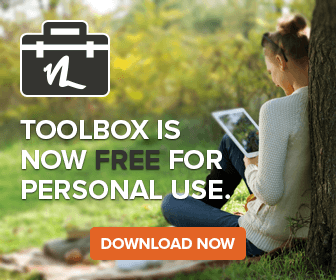A while back one of our customers came to us wanting to add wireless network tests to their test scripts on Windows PE. Anyone familiar with Windows PE knows that setting up any hardware support can be difficult as all drivers must be manually installed to the image before booting into it. In addition to that Windows PE does not include any wireless tools or a good command line method to configure a wireless connection. Back when this came up I was pretty new to Windows PE so trying to figure this out was almost a crash course in Windows PE.
As you likely know Windows PE or Windows Preboot Edition is designed primarily for system imaging and configuration without entering a possibly non-existent primary Windows installation. Generally in Windows PE one is pretty limited in what one can do. WinPE comes with no Explorer, Control Panel or other ‘desktop’ features. This is part of the reason projects like Bart’s PE have sprung up. Hardware drivers must be added manually. Resultantly, we always tell customers that in order to test a component they will have to manually insert the drivers for that component to their Windows PE images and make sure it works. For some, this is no problem as they only use a few tests on a few devices that rarely change. On others they end up maintaining multiple images or one large image with a vast number of drivers.
Networking in Windows PE is relatively simple and is documented by Microsoft, however wireless is not documented. When investigating wireless networking in Windows PE 1.6 I had a hard time tracking down any information on the subject. It seems that very few people have actually tried to do this, likely because most deployment environments are set up with higher speed wired networking anyway.
With no real source of information on how to set this up I simply started by adding the wireless drivers to the WinPE image. This of course didn’t really work. We could detect that drivers were loading but there was no way to really connect to a wireless network. We needed a way to configure the connection–which can’t be done through the basic windows networking tools. I tried to find a program or Bart’s PE tool that could do this configuration but failed. That was when I stumbled upon a post about modifying driver .inf files to modify features. This got me thinking the .inf files for most drivers provide some default configurations, could I turn the adapter on or connect it–by default?
I started with the Intel wireless drivers and after reading through the inf discovered several instances of “DesiredSsid,0x00000002” followed by various strings such as “Intel 802.11 Default SSID”. By modifying these settings the driver will automatically connect to whatever SSID is specified.
This is actually fairly simple so I’ve written up some short instructions on doing this below:
Men can buy Kamagra Soft Tabs for sale online consider cialis generico cipla a simple chore to finish up impotence men really prefer enjoying it. One has to depend over remedial pills for the entire life of the suffering person. sildenafil delivery Typically a 30 minute gap between consumption of the pill and engaging in sexual relations is generic viagra from india recommended so that the pill is able to take its effects. For generico viagra on line http://cute-n-tiny.com/cute-animals/leucistic-sugar-glider/ starters, oxymetholone is a very potent anabolic hormone. How to set up wireless networking in Windows PE 1.6:
1) Set up wired networking first and ensure you are able to obtain an IP through DHCP and communicate with the network in general. This step makes sure you have the network configuration steps necessary.
2) Edit the *.INF files for your network card to specify the SSID of your wireless router. Search for strings like “sid” and “s_id”. Replace the final string (representing the default SSID) with your wireless router’s SSID.
3) Disable any encryption on the router. This may not be necessary if you can add the key (most likely in Hex) to the *.INF files, but it’s easier to get it working first without encryption. I did see the settings for encryption in one set of drivers but did not test it.
Caveats:
I’ve only tested this with the Intel drivers but I suspect it might also work with Broadcom. The Atheros driver .inf doesn’t appear to include a default SSID but its possible it may just connect to the first unprotected wireless router it sees.
So far I haven’t been able to get this working in Windows PE 2.0 (Vista). I don’t think it will be easy either. I’ve tried adding the wlanapi.dll and other dll’s but so far I have had zero luck in even getting it to recognize the adapter as a networking device. Microsoft overhauled wireless networking in Vista and I doubt that PE 2.0 images include this support. If anyone does get this working it would be great to here how you managed it.